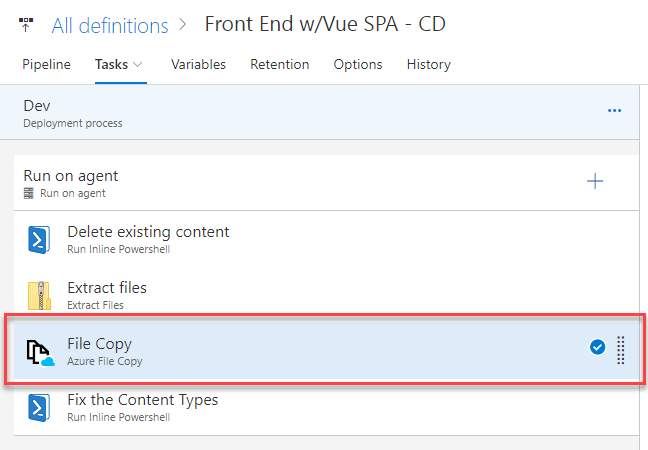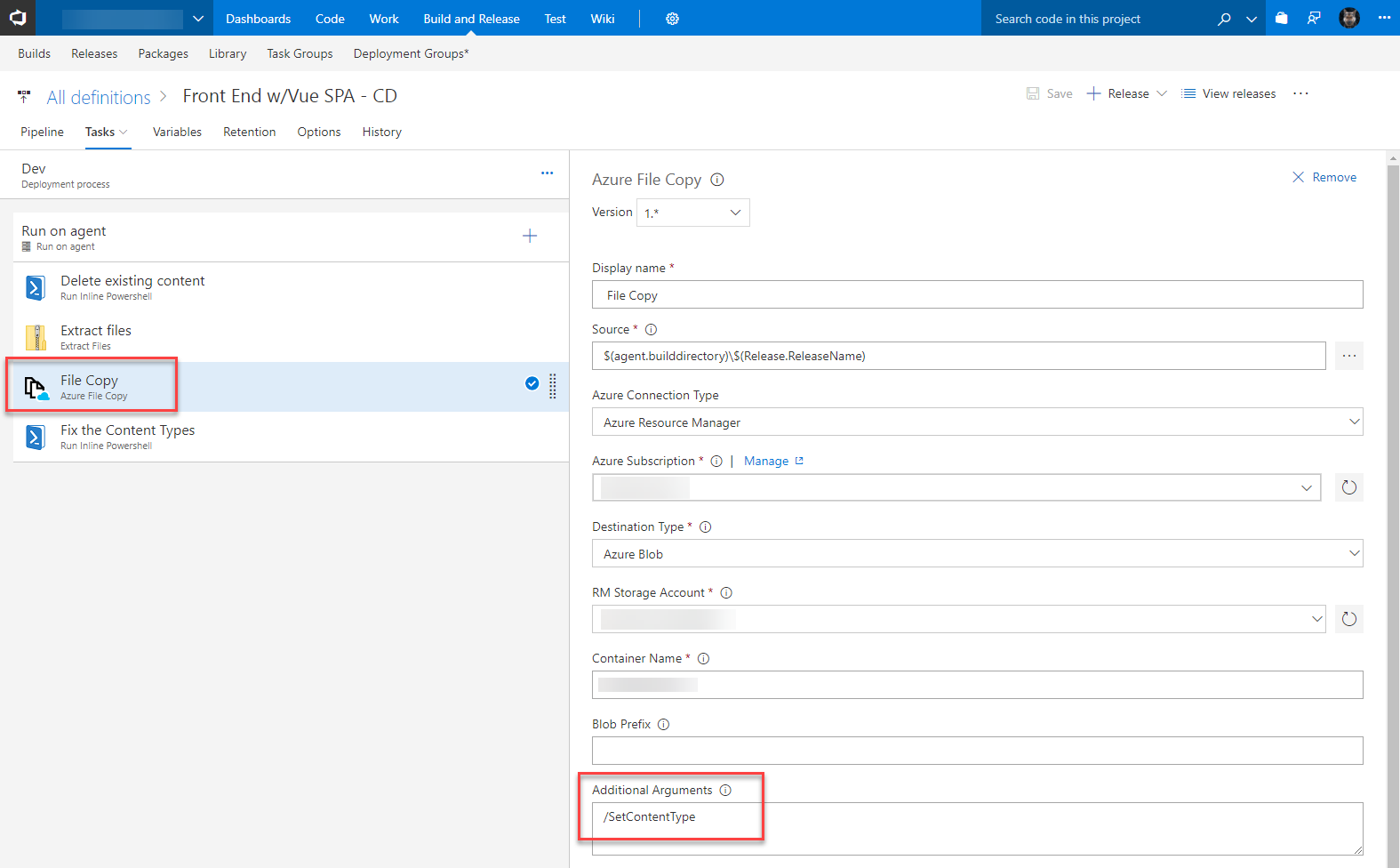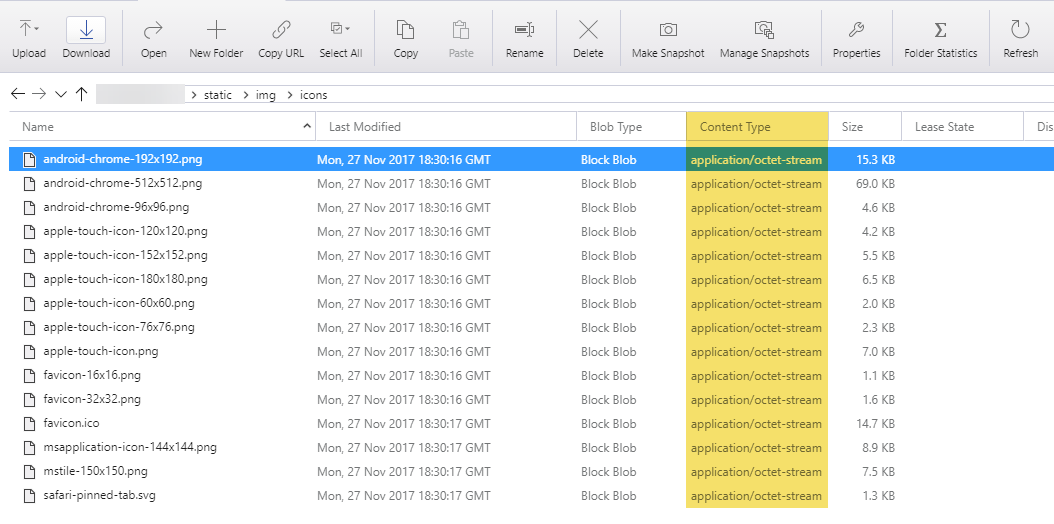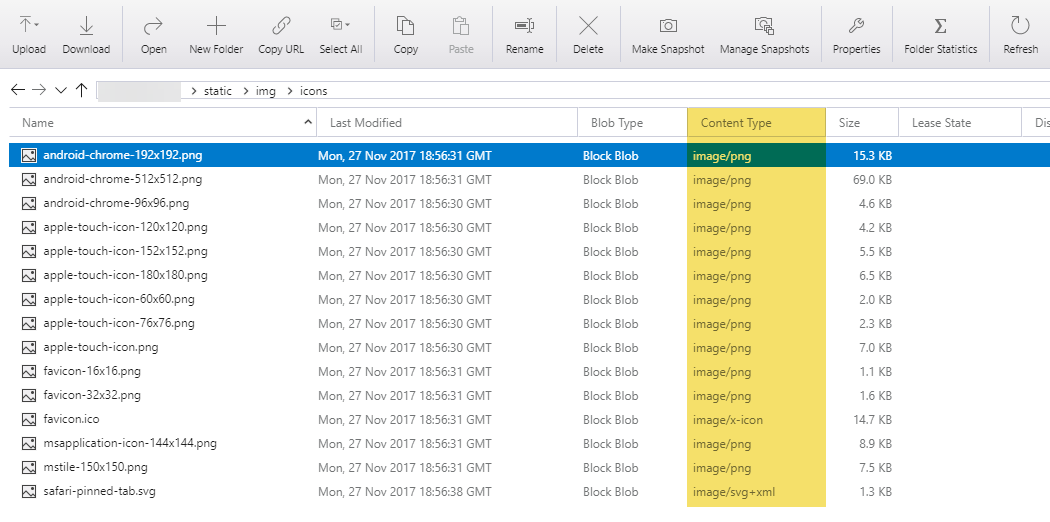Ever noticed how Azure Storage (blobs) can set all your files as Content Type application/octet-stream? This can be a real pain. Below is how I fixed this, using a command line parameter and a bit of PowerShell.
The Problem(s) with AzCopy
AzCopy is a utility for copying data to/from Azure Storage. In VSTS the Azure File Copy Task is actually using AzCopy under the hood.
AzCopy two major problems:
- By default it does not set the Content Type of uploaded files. Everything gets set to
application/octet-stream - There is a command line parameter of
/SetContentTypebut it doesn’t set the content type of numerous file types i.e. json, SVG
Worth noting the Azure Storage Explorer does a great job setting the Content Types. It’s useful for manual work but not so useful when we need to automate things.
Fixing the Content Types
Step 1 - /SetContentType
The first thing to do is use the /SetContentType parameter if you’re uploading new content. It will set most of content types.
Here’s what it looks like in my VSTS Azure File Copy task.
Step 2 - Run this script
I’ve got a simple PS script that iterates through the blobs in a container, fixing the Content Types.
If you were running this against an existing blob container of files, you’d have to add more types manually.
I added this as a step in VSTS to fix everything I uploaded. As mentioned in the script, if you’re using VSTS I strongly suggest you store the blob key in Azure Key Vault.
Example
Here’s the before and after pictures